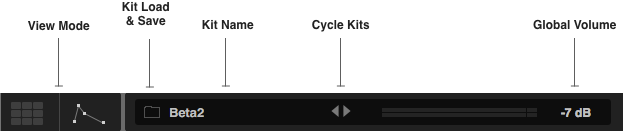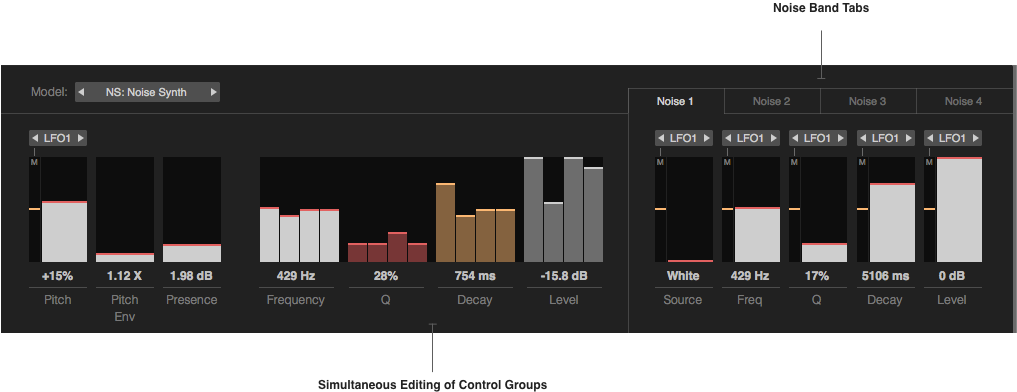Welcome to this DrumSpillage quick start guide! DrumSpillage 2 is a 16 part multi model drum synthesizer plugin for Mac OS X. DrumSpillage features 12 original drum models designed for synthesizing a diverse variety of unique electronic percussion sounds.
Basic Operation
Upon instantiation you’ll be presented with a basic default state. 5 beta kits are provided and can be accessed via the kit load/save menu. Pads are currently hard wired to MIDI keys C1 and upwards.
The main editing mode is selected via the two icons at the top left. Kits can be cycled via the left/right arrows. Global kit volume can be adjusted by the scrollable box next to the main output meters.
The pad interface displays 16 pads simultaneously including volume and pan controls. Mute, solo and load/save pad buttons are also provided along with peak metering and oscilloscope views. When keyboard mode is activated a pad can be played across the entire MIDI keyboard range.
Standard Model Controls
In the model editing section you’ll find a standard tool bar containing essential controls such as load/save pads, mute group, output port and panning.
The pitch and presence controls (formally ‘Emphasis’) have been standardised for each model. Pitch controls the basic fundamental for the pad. The pitch envelope contours the pitch according to the current state of the pitch envelope. This is especially important for bass drums but also useful on snare for example. Presence provides a little more boost and warmth allowing sounds to cut through the mix a little more.
Pitch can also be modulated by any of the LFO or envelope sources and is accessed via the menu above the slider. The depth of the effect is controlled by the modulation slider labelled ‘M’. An improvement on V1. This approach is mirrored elsewhere in the plugin.
Velocity and Model Selection
V2 features a new velocity system which operates in a similar fashion to the modulation controls. Velocity controls are hidden by default. The velocity switch toggles their visibility but the controls are always active regardless. If a velocity control is set to a value other than 0.0 (mid point) and the velocity switch is ‘off’ then a small ‘V’ indicates that the control is set. Positive values cause velocity to excite the control whereas negative values push a control’s value down.
The ‘Init’ button initialises a model. This is useful for when the model has been changed and you find you want to return to a default state. The model selector menu changes the current model in use. Scrolling through the models is non-destructive so if you cycle through several models you can return to the sound you originally had.
Envelopes
The envelope editor is mostly the same as V1.0..
.. with the exception of the new Stepper envelope and improved tempo lock menu. The stepper is a 16 step editable envelope source with control over step tempo division. The envelope can be set to loop (or not) and the number of steps can be adjusted to accommodate interesting rhythmic effects (e.g. odd number of steps like say 5, 7 or 9).
Timing of each step can be adjusted by clicking the timing box (shown here as 1/8). You’ll be presented with a pop up menu to choose the step timing. The stepper is available as a modulation source on modulate able controls.
LFOs
DrumSpillage 2.0 offers 4 LFOs per pad. Interestingly the frequency can be modulated by another LFO or even an envelope source. LFOs are tempo locked by default. The metronome icon toggles tempo locking. Clicking the frequency box above opens a pop up menu from which you may choose a different lock value. The frequency slider can also be used to scroll though lock values.
Distortion
There are new distortion effects in V2 and a new 2D target style control to control them. The distortion unit provides a pre-distortion filter and a wet/dry balance control. Saturation, Warm Clip, Soft Clip and Digital style. Saturation is the most general purpose algorithm whilst the digital algorithm is the most unforgiving. The y-axis of the target control affects the drive of the distortion whilst the x-axis typically controls a more subtle parameter such as envelope bias or in the case of the digital algorithm a blend between two forms of clipping.
Filter
The multimode filter provides 5 filter shapes. Analog modelled low pass and digital low/high/band and notch filters in 12/24dB flavours. Cutoff and Q can be modified using the 2D control. The filters are capable of high resonance so some caution with high Q values is recommended.
Resonators
New in V2 is a 3 way parallel comb filtering unit. Each comb filter features frequency, decay time and lowpass filter controls. The 3 bands are accessed via the graphical interface. White band = frequency, red = decay time and yellow = low pass frequency. Better labelling of these controls should appear in the full release. When stereo mode is enabled the 3 bands are spread across the stereo field.
 Comb filtering adds an extra dimension to sounds. It can be used to achieve the following:
Comb filtering adds an extra dimension to sounds. It can be used to achieve the following:
- Simple spatialisation effects.
- Metallic timbres.
- Tuned chromatically to create ‘chords’.
- Add harmonic content to enrich simple sounds.
The low pass filters can help to dull an otherwise overly metallic timbre. The master slider changes all three frequency bands simultaneously. With more complex, modulated and evolving sounds the harmonic content can be used to ‘play’ the comb filters in interesting ways.
Frequency Shifter
The frequency shifter has two modes of operation. Positive and Negative which affect the direction of the shift. Feedback adds depth and thickens the effect and the stereo mode adds a subtle spatialisation effect. With very small shifts (use the fine tune slider with coarse set to 0Hz) subtle phasing and panning effects can be achieved. Larger shift mangle the sound in more obvious ways. Typically the mix control will be set at 50%.
Low Fidelity Effects
V2 provides a dedicated lo-fi effect on each pad. This consists of bit reduction (Crush) and sample rate reduction (Decimate). The effect is applied pre amp envelope. It can be used to create obviously degraded sound similar to older computer systems and hardware samplers or creatively to add edge and colour to a sound e.g. hi-hats. Some models feature lo-fi noise sources (e.g. snare and noise synth) in which case the bit reduction and sample rate effects will be applied to the already lo-fi’d material.
Multi Oscillator Models
The basic models all conform to a standard 10 slider control interface. More complex models such as the Noise Synth (pictured below), Membrane and FM Percussion feature multiple oscillators that are accessed via tabs. Using the Noise Synth as an example (click image to enlarge) on the right you have the 4 noise bands and on the left you can see an overview of those bands. The tabs allow for detailed editing of each band (including setting up modulation sources) whereas the overview editor allows you to quickly modifier multiple controls instantly.
We’ll provide a full overview of the available models in the release manual. For now the V1 manual will provide a useful overview but more information about specific models is beyond the scope of this beta tutorial.
AudioSpillage